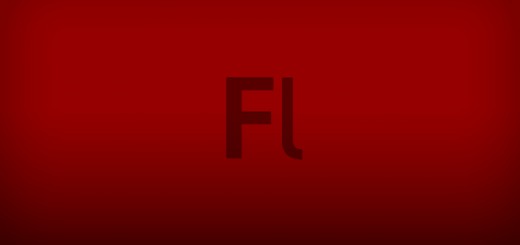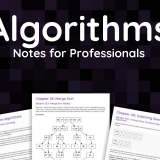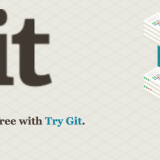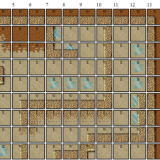Flash AS3 Tutorial: How To Put TileList Pictures Beside Label Text
So I wanted to make a chat room list with icons formatted beside it and I thought, why not just use a TileList? It already shows images and scrolls so I’ll save myself some trouble. I thought it would incredibly easy and intuitive to change the layout of how the images/label were being displayed but BOY WAS I WRONG!! So hoping to save you the three days of research I spent trying to figure this out here you go:
1. Create a new as3 flash .fla file. Modify the properties and click on the settings next to where it says Actionscript 3. Uncheck the strict errors and warnings boxes.
2. Click on the components tab in the library and drag the TileList component onto the stage. Do the same for a Label component.
3. Delete the TileList and Label components from the stage. You’ll notice they are still available in your library.
4. Create a new as3 file called myTileList.as and put it in the same location as the as3 .fla file.
5. Find the properties section for the .fla file. Where it says class type in myTileList. This will tell the .fla we want to load this .as file when we compile and then execute our flash file.
6. Create three new movie clip objects called Mod_Icon, Reg_Icon and Speaker_Icon. These are the images that will show up beside the user names in the list. Now take a .png image and put it in an icons folder in the same location as your .fla and .as files. We’ll use this so you can see the difference in how to load external files and how to load display objects. Save your myTileList.fla file.
6. Now we’ll update the myTileList file so that it adds a TileList to the stage so we can do some simple interactions with it. Put this into your myTileList file:
/****
* File: myTileList.as
* Author: design1online.com, LLC
* Date: 9.4.2011
* Purpose: display a list of chat room user
****/
package {
import flash.display.BitmapData;
import flash.display.DisplayObject;
import flash.display.MovieClip;
import flash.display.Sprite;
import flash.events.Event;
import flash.events.MouseEvent;
import fl.controls.Label;
import fl.events.ListEvent;
import fl.controls.TileList;
import fl.controls.ScrollPolicy;
import fl.controls.ScrollBarDirection;
import fl.data.DataProvider;
import UserListRenderer;
public class myTileList extends MovieClip {
//Labels
private var msg_lbl:Label = new Label();
//Lists
private var user_tilelist:TileList = new TileList();
/****
* Purpose: default constructor
* Precondition: none
* Postcondition: build what appears on the stage
**/
public function myTileList()
{
//add the TileList to the stage
user_tilelist.width = 170;
user_tilelist.height = 100;
user_tilelist.move(200, 40);
user_tilelist.columnWidth = 170;
user_tilelist.rowHeight = 30;
user_tilelist.visible = true;
user_tilelist.direction = ScrollBarDirection.VERTICAL;
/**
* this tells the tileList to use our userListRenderer class to
* change the way it displays each item in the list
**/
user_tilelist.setStyle("cellRenderer", UserListRenderer);
//this adds the list to the stage
addChild(user_tilelist);
//add a label to the stage to show what we've selected
msg_lbl.width = 170;
msg_lbl.height = 100;
msg_lbl.x = 200;
msg_lbl.y = 150;
msg_lbl.text = "Select a user above.";
msg_lbl.visible = true;
addChild(msg_lbl);
//Add an event listener
user_tilelist.addEventListener(ListEvent.ITEM_CLICK, clickUserHandler);
//Load the list
loadUserList();
}
/****
* Purpose: draw the users list
* Precondition: none
* Postcondition: user list has been updated
****/
private function loadUserList()
{
var dp_mod:DataProvider = new DataProvider();
var dp_reg:DataProvider = new DataProvider();
var dp_speak:DataProvider = new DataProvider();
var dp_users:DataProvider = new DataProvider();
var users:Array = [{name:"John", privileges:"mod"}, {name:"Amy", privileges:"regular"}, {name:"Lucas", privileges:"reg"}, {name:"Claire", privileges:"speaker"}];
var icon = Reg_Icon;
for (var u:String in users)
{
switch (users[u].privileges)
{
case "mod":
icon = Mod_Icon; //is a moderator using the movie clips we have in the library
dp_mod.addItem( {label: users[u].name, source: icon, data:users[u] });
break;
case "regular":
icon = Reg_Icon; //is a regular member
dp_reg.addItem( {label: users[u].name, source: icon, data:users[u] });
break;
case "reg":
icon = "icons/reg.png"; //you can also use a URL or a relative link to where this image is uploaded
dp_reg.addItem( {label: users[u].name, source: icon, data:users[u] });
break;
case "speaker":
icon = Speaker_Icon; //is a speaker
dp_speak.addItem( {label: users[u].name, source: icon, data:users[u] });
break;
}
}
//sort the lists
dp_reg.sortOn("label", [Array.DESCENDING, Array.NUMERIC, Array.CASEINSENSITIVE]);
dp_mod.sortOn("label", [Array.DESCENDING, Array.NUMERIC, Array.CASEINSENSITIVE]);
dp_speak.sortOn("label", [Array.DESCENDING, Array.NUMERIC, Array.CASEINSENSITIVE]);
//merge the lists
dp_users.merge(dp_mod);
dp_users.merge(dp_speak);
dp_users.merge(dp_reg);
//our final list is sorted by type and user name
user_tilelist.dataProvider = dp_users;
}
private function clickUserHandler(evt:Event)
{
/**
* We have to use evt.rowIndex to get the selected user from the
* TileList because the event fires before the TileList selectedIndex
* has been updated. If you're trying to get an item from the tileList
* and you're not inside one of it's event handlers you would use
* user_tilelist.selectedIndex in place of evt.rowIndex
**/
var selectedUser:Object = user_tilelist.getItemAt(evt.rowIndex).data;
msg_lbl.text = selectedUser.name + " is a " + selectedUser.privileges;
}
}
}
7. Create another as3 .as file and call it UserListRenderer. We’ll use this to change how our TileList looks so the pictures appear beside the label. Put this into your UserListRendererfile:
/****
* File: UserListRenderer.as
* Author: design1online.com, LLC
* Date: 9.4.2011
* Purpose: change the formatting for the user tile list
* so images appear beside the user name
****/
package {
import fl.controls.listClasses.ICellRenderer;
import fl.controls.listClasses.ImageCell;
import fl.controls.TileList;
import flash.text.*;
public class UserListRenderer extends ImageCell implements ICellRenderer {
public var desc:TextField = new TextField();
private var textStyle:TextFormat = new TextFormat();
public function UserListRenderer() {
//inherit the variables from the parent
super();
//we don't want to stretch our images to fit the size of the box
loader.scaleContent = false;
//change the cursor as if this was a button
useHandCursor = true;
//Create and format the text field
//that will appear beside the image
desc.autoSize = TextFieldAutoSize.LEFT;
desc.x = 24;
desc.y = 5;
desc.width = 150;
desc.height = 28;
desc.multiline = false;
desc.wordWrap = false;
addChild(desc);
//apply some styles to our text field
setStyle("imagePadding", 2);
textStyle.font = "Tahoma";
textStyle.color = 0x000000;
textStyle.size = 15;
}
/**
* Now we override the function that draws the layout
* so we can move the image beside the text
**/
override protected function drawLayout():void {
//adjust the icon for any existing padding
var imagePadding:Number = getStyleValue("imagePadding") as Number;
//offset the image in the box so it's not touching the top of it
loader.move(0, 4);
var w:Number = width-(imagePadding*2);
var h:Number = height-(imagePadding*2);
if (loader.width != w && loader.height != h) {
loader.setSize(w,h);
}
//re-draw the image
loader.drawNow();
//hide the original cellImage textField so we can display our new one later
textField.visible = false;
//display the new text box beside our image
desc.text = data.label;
desc.setTextFormat(textStyle);
//adjust the background
background.width = width;
background.height = height;
}
}
}
8. That’s it! You can load images from the stage directly into the tile list or you can load images from an external URL. I’ve created a .zip you can download that shows you how to do it along with figuring out which item is selected, changing labels and images, and sorting the list.